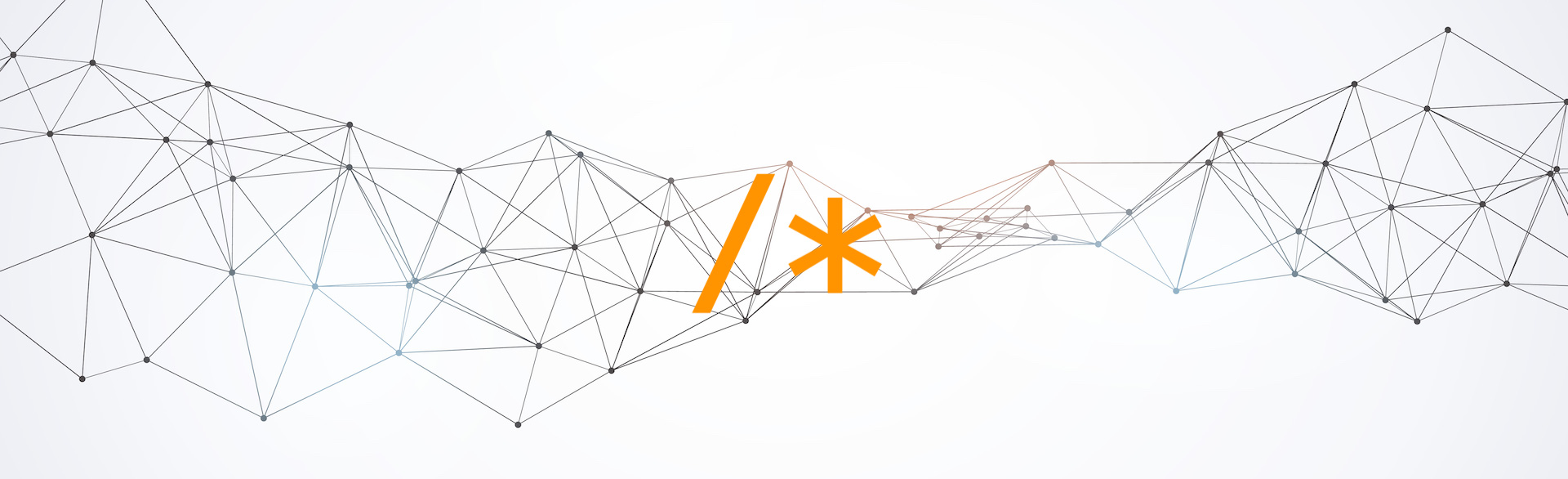Two-factor authentication available to all accounts
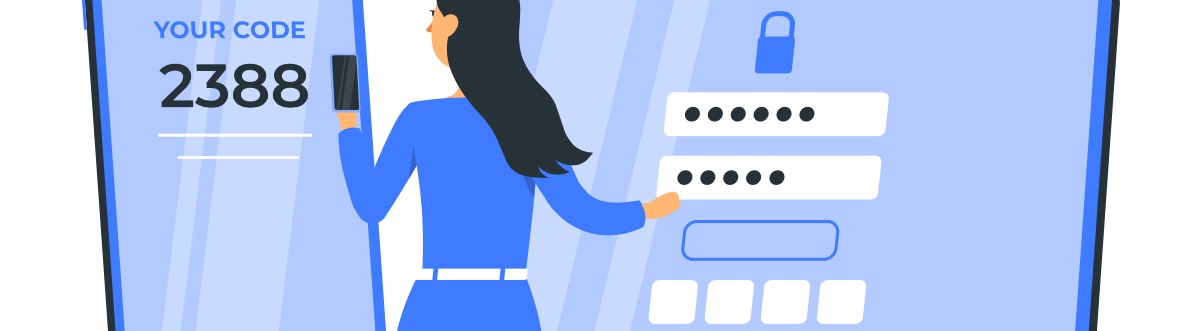
We've updated PUSHR's login system to support two-factor authentication via TOTP (Time-based one-time password). You can enable this additional security feature by visiting the Profile tab in your account.
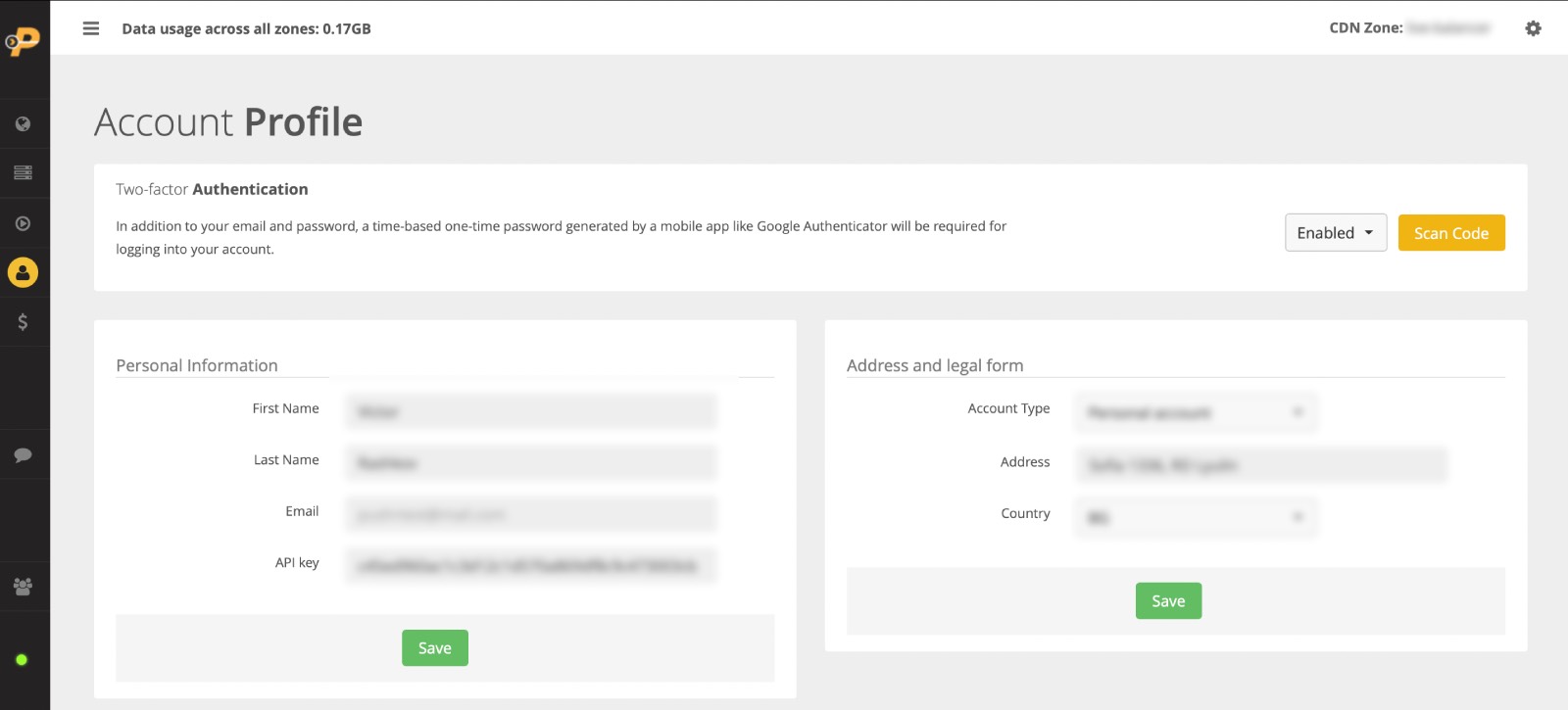
Enable 2FA by selecting enable from the dropdown menu. Then click on the scan code button and scan the QR code with an app like Google Authenticator (available for free for iOS and Android devices):
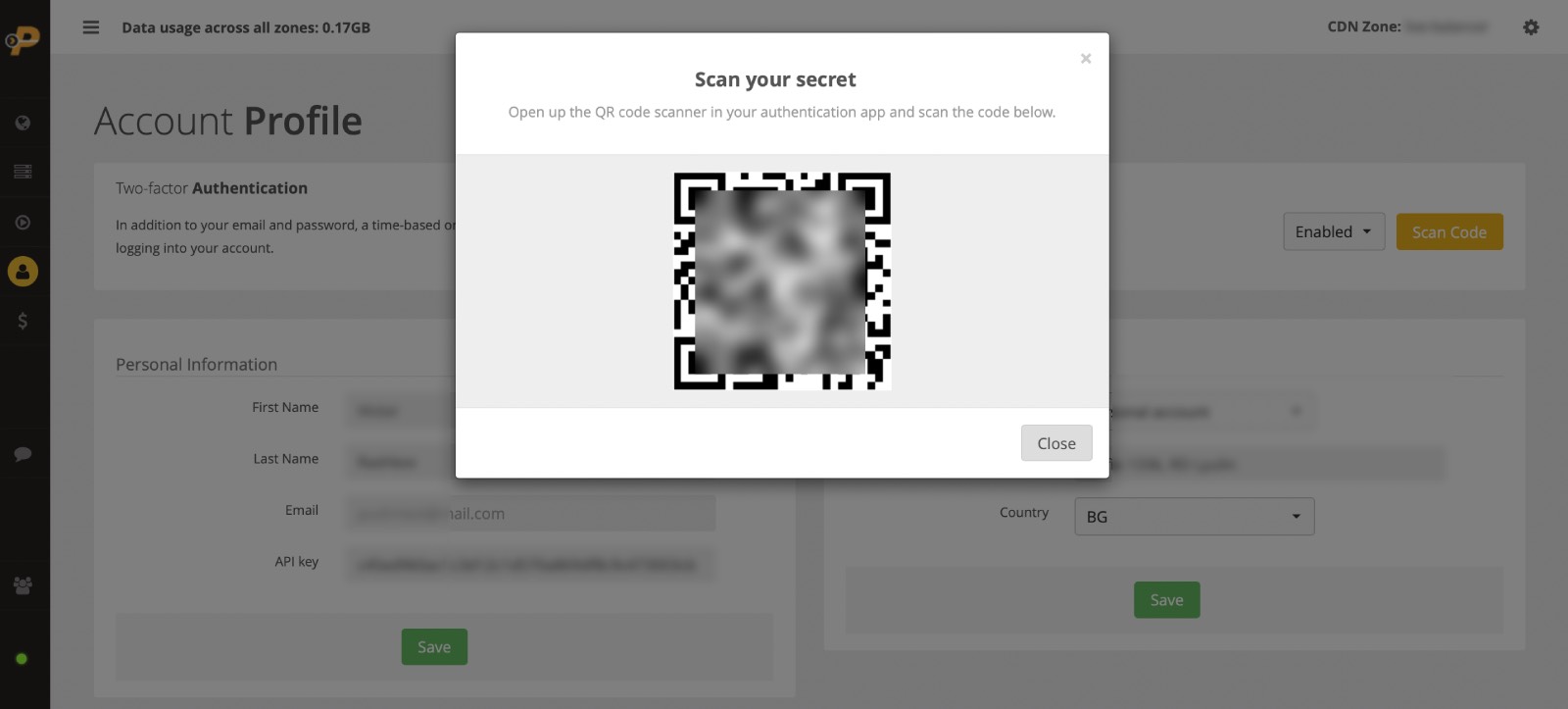
That's it. From that moment onwards you will be required to type in the 6-digit code generated by your authentication app every time when you want to log into your account.

If you experience issues with logging in, please make sure that you have cleared your browser's cache before trying again.